Introduction
In this article, we will discuss the Gamification Wheel settings. The Gamification Wheel settings are at the Tools and Settings icon > Games tab > Gamification sub-tab.

Gamification Grid
The Gamification displays a game when checking into the program, either through a mobile or tablet application. Currently, we offer one game inside the program, and when checking in, a wheel slot machine will display. When the member spends the wheel, they can win prizes as chosen on this page, as seen below.


On the left-hand side, you will notice we have the standard checkbox allowing us to check one or multiple games to delete.

On the right-hand side, we have action columns to delete and edit.

To create a new game, click the New Record button in the top right. To edit an existing game, click the title hotlink.

Tracking Configuration Subtab

Slot Reel Wheel

Spin to Win

- If creating a Member-Wise & Location-Wise game, the game behaves like a reward point goal program. Each member's points are tracked individually at the location. Wins are issued based on a predefined number of spins. For instance, if 10 spins equal a prize, every 10 spins at a specific location issue the prize. It is important to note, if 5 spins are at location A, and 5 spins are at location B, then location A requires 5 more spins before issuing a prize, and location B requires 5 more spins before issuing a prize.
- If creating a Member-Wise game, the game behaves like a reward point goal program. Each member's points are tracked individually, and Wins are issued based on a predefined number of spins. For instance, if every 10 spins issue a predefined prize, it does not matter which location the spins occur as the points are tracked member-wise.
- If points are tracked Location-Wise, the game issues Wins based on spins at the location. For instance, if predefined rules issue Wins every 10 spins at the location, every 10 spins will issue a Win regardless of the members total spins.
- If the game is tracked Reward Program-Wise, location tracking, and member tracking is not considered. If predefined rules issue a prize every 25 spins, it does not matter which location or which member makes the 25th spin, the member who made the spin will Win the prize.

NOTE:
- If multiple gamification tracking settings are enabled and multiple winner games occur simultaneously, only one prize is issued using the following winner priority:
- Member Wise & Location Wise
- Member Wise
- Location Wise
- Reward Program Wise.
- Track Points Member-Wise & Location-Wise - The setting tracks points per member at the location level, i.e., if a prize is issued at 10 visits & a member visits Location A 6 times and Location B 3 times, the member is required to revisit Location A 4 times to receive the prize & Location B 7 times.
- Track Points Member Wise - The setting tracks points at the member level, i.e., if a prize is issued at 10 visits, the member can visit any location & once the member reaches 10 visits, the prize is issued.
- Track Points Location-Wise - The setting tracks points at the location level, i.e., if a prize is issued at 10 visits, any member can visit the location & on the 10th visit, the prize is issued.
- Track Points Program-Wise - The setting tracks points at the program level, i.e., if a prize is issued at 10 visits, any member can visit any location & on the 10th visit, across all locations, the prize is issued.
Give the game a name, which is used for internal tracking. Choose to allow in Tablets, Phones, and choose to sync the Tablet & Phone tracking. Add a spin wheel winner logo, which is typically the business logo. When the business logo is displayed on the reel wheel, a prize is issued, which we will see in Winner settings.
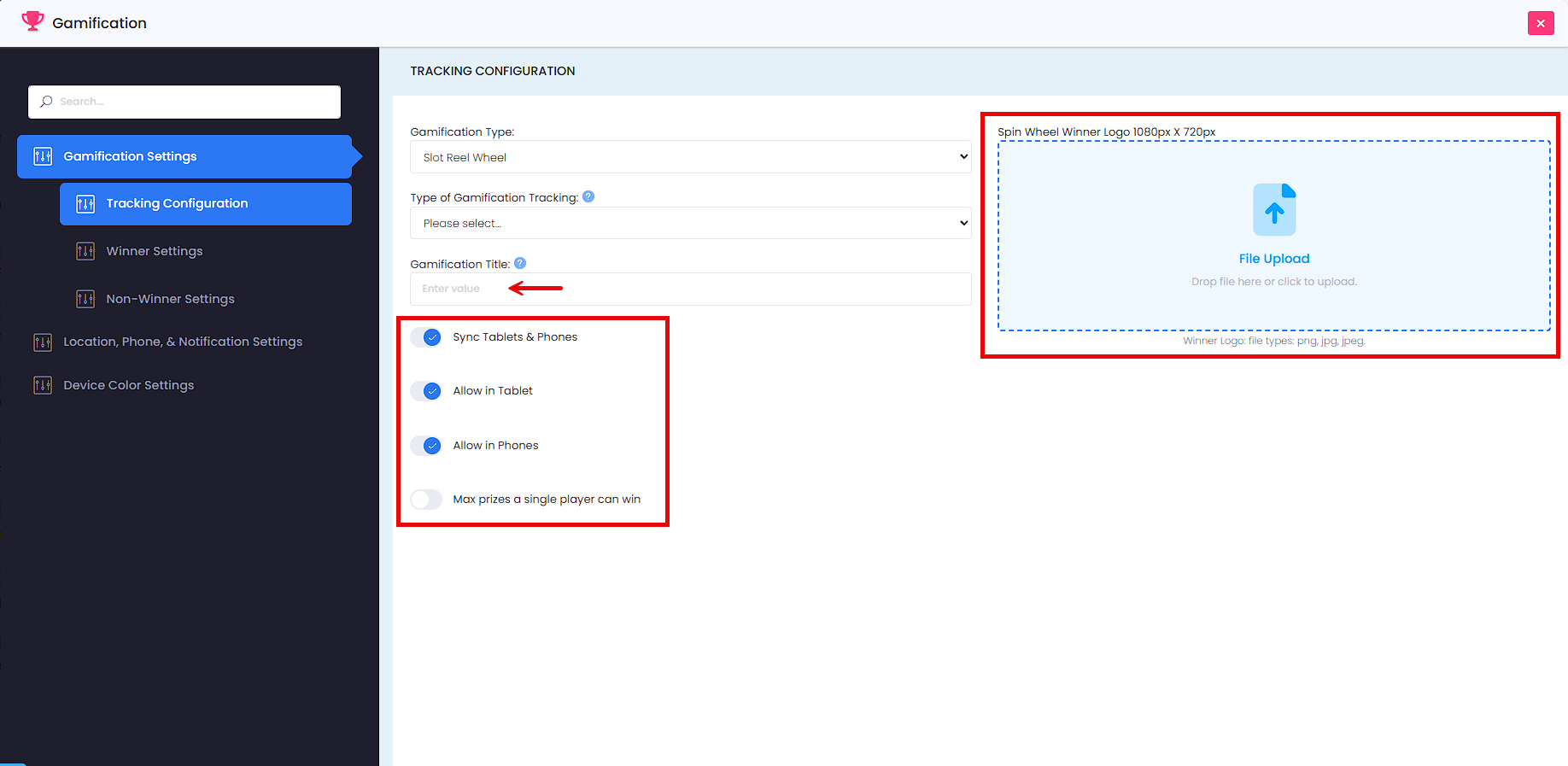
NOTE:
- Gamification Title - Give your game a name. The name is used in the back-office & is not public.
Choose the number of winners and prizes you plan to issue.
- On the Winner Settings subtab, choose how many prizes you would like to offer. If issuing one prize, you would use five logo matches. However, if you have five prizes, you can have one unique logo match for each. One for the first prize, two for the second prize, three logo matches for the third prize, and so on. This allows you to have five simultaneous winner rules for the game. Ideally, these prize values will increase with the number of logo matches. For example, for prize one, you may require 10 check-ins and allow a max of 5 winners an hour. For prize 2, you may issue every 50 check-ins and allow 1 prize every hour. The 3rd prize may issue every 250 check-ins, prize 4 every 500 check-ins, and a grand prize winner every 1000 check-ins.
- The Max Winners' settings allow you to cap the number of winners in each time frame. You have complete control over what you are giving away inside the business and know exactly how much marketing exposure you will have. You can also customize what prizes you are giving away, either points or offers.

NOTE:
- Prize Offers - Select how many prizes you would like to offer. If multiple prizes occur at the same time, only one reward is issued. The order of priority is Prize 1, 2, 3, 4.
You have control over what prizes you are issuing; either points, offers, or both.
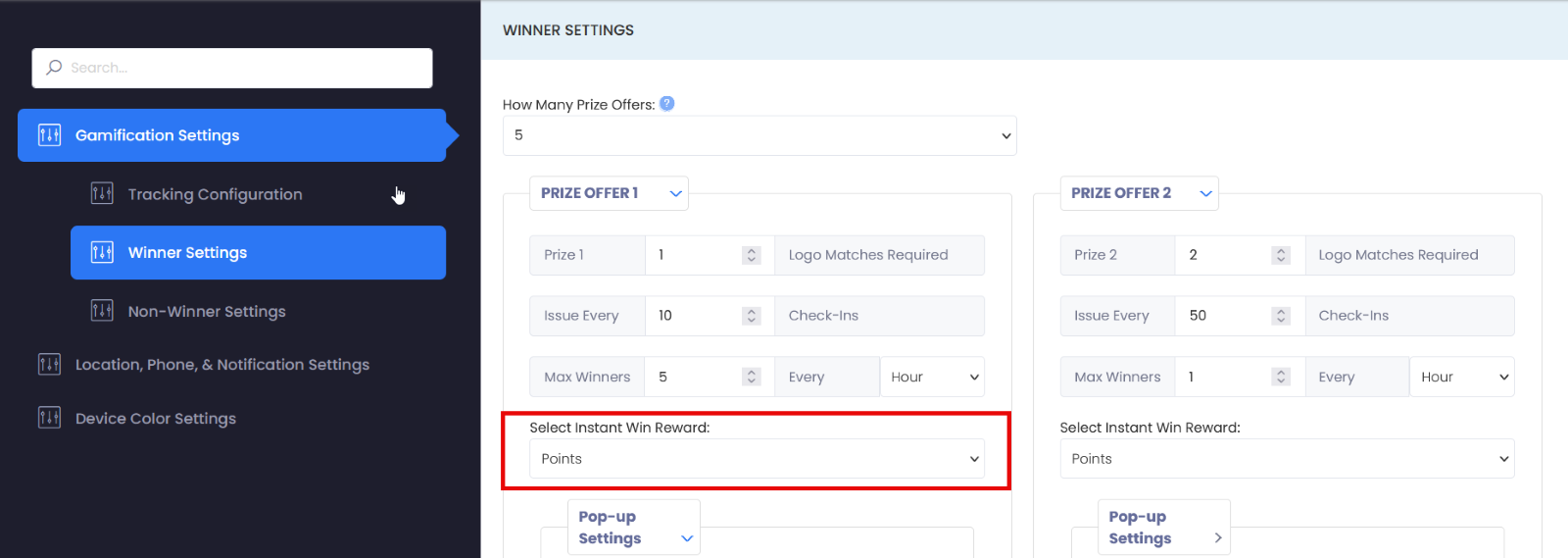
You can also control the text pop-up settings, and the video or image that will display when a member wins.
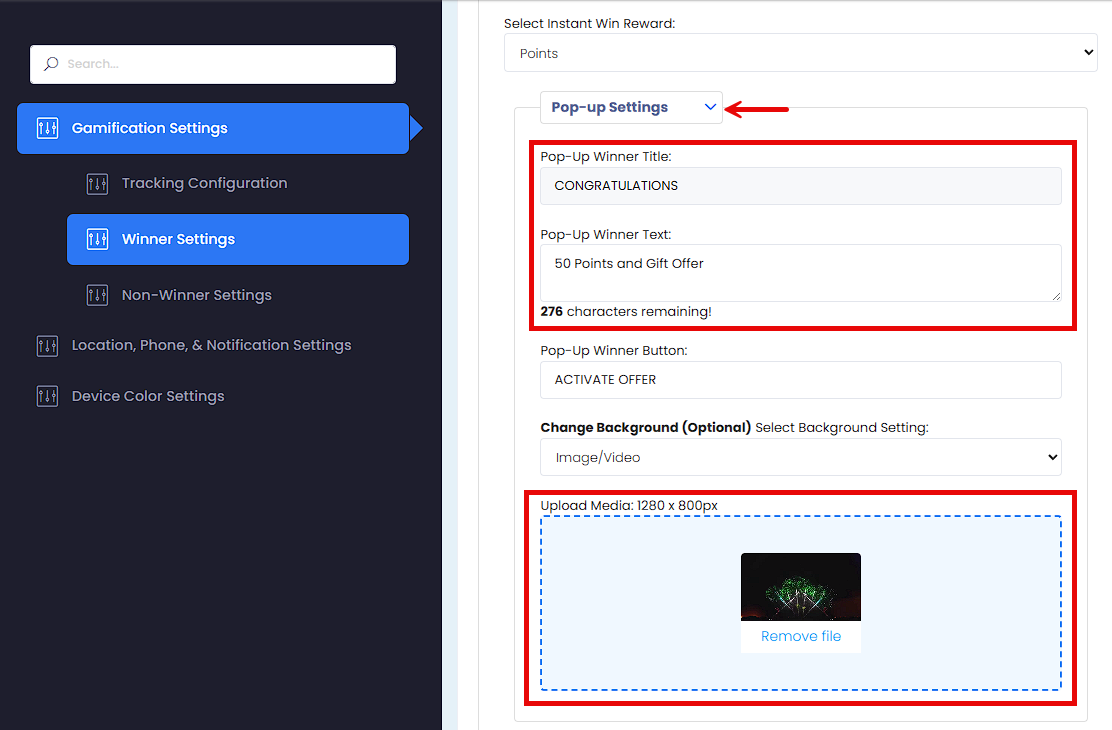
You can also require winners to be in defined contact lists or segments. Alternatively, you can restrict members who are in defined contact lists or segments from winning.

Non-Winner Settings Subtab
The Non-Winner Settings are customized under the respective subtab. The tablet popup is on the left tab and the mobile popup is on the right.

Location, Phone, & Notification Settings
The Participating Locations and Winner Notifications are found under the Location, Phone, and Notification Settings subtab. Click the dropdown to choose which locations will participate in gamification. Choose the given locations for the tablet application on the left dropdown and the phone settings on the right dropdown.

You can choose to receive email and SMS notifications for each winner by toggling the setting On.

- Location Email - If location is checked, the email(s) in the box will be overwritten with the location email found in My Account > Account Settings > Location Settings.
- Location Mobile - If location is checked, the mobile number(s) in the box will be overwritten with the location mobile number found in My Account > Account Settings > Location Settings
Device Color Settings Subtab
The Device Color Settings tab holds the color settings for the Tablet and Mobile app. For both tabs, you can customize the header and footer colors and text or choose to hide the settings altogether.

Schedule Gamification
If you enable "Schedule Gamification," you can set specific game types for different days. For example, you can choose to have "Spin to Win" games on Mondays, Wednesdays, and Fridays, and switch to "Slot Reel Wheel" on the other days. If "Schedule Gamification" is turned off, the default game will run as normal.
To enable this feature, you need to navigate to Tools & Settings > Programs > Manage Program > Games Settings Tab.


This concludes the gamification settings help article. If you have any questions, please create a support ticket, and one of our support reps will contact you shortly. Thank you.
